HOW TO MAKE GOOGLE WEB STORIES
Friends, in this post you will see that Google web stories is explained here step by step. Keeping in mind the convenience of its users, Google always keeps bringing new features, applications, software and new updates to improve their experience. Similarly, Google has launched a new feature called Google web stories.
In fact, this feature of Google is very beneficial for any business or blog, with the help of this you can bring a lot of traffic to your blog or website. Although in 2018 it was launched in the name of AMP Stories, this time Google has launched a new feature which is a new way to bring traffic from Google to its website. Now because Google has brought its WordPress Plugin, it has become even easier to use this feature.
In this post, we will learn step by step how to use Google Web Stories in WordPress. So read the post till the end.
What is Google Web Story?
Web Stories is a feature in which you can create Instagram-like stories using images and text. This feature was first launched by Google in 2018 under the name of Amp Stories.
Google Web Stories, a visual storytelling format, was launched on 22 September 2020. This is not such an attractive feature for corporate website and business website, but there your website is related to blogging, Beauty, Fitness, Affiliate, Celebrities, Wellness, Entertainment, and Opinion. etc. Then you can use it to engage your users.
How does Web Story on Google work?
Web Story is an engaging content medium that targets mobile phones! Web story is in portrait form just like other stories. And instead of text, it depends on colorful images, backgrounds, animation of images and videos. Which will be visible to users in Google's search results. The published story will appear in Google Images, Google Discover and Google Apps, which will give you good traffic. When users tap on it, this story will appear on the full screen of their mobile and they will be able to experience it.
Let us know step by step how to create a web story in your WordPress website.
Google web stories how make in WordPress blog | step by step
Step 1: For this, first of all you have to login to your WordPress dashboard. After that you search Google web story by clicking on New Plugin! And as mentioned in the picture, you will get it in the first, just install it.
Step 2: When you install, then there you will get the option of activate, activate the plugin. After that you go to the plugin section of the dashboard again and click on the setting of Google Web Story.
Step 3: You will not get much in the setting, there you will get 3-4 settings, in which you upload the logo first. at least 96×96 px and aspect ratio of 1:1. The logo should be in square shape and the background should not be transparent.
Step 4: After you have uploaded the logo, then set other settings as per your wish. By the way, there is no need for other settings. Just enter the Google Analytics tracking code.
Step 5: Now you can create a web story on your WordPress blog, you have completed all the required process. As mentioned in the picture below, you click on create story.
Step 6: To create a new story, you click on create story. If you want to use a template, then you have to click on Explore Template. Here you will find many templates, by editing which you can create a good story.
Friends, this was the necessary process for making a web story. After doing this, you make a story, it depends on you how attractive you make the story. If you want to know about story completely by demo story then watch this video completely.
#google #googlewebstroies
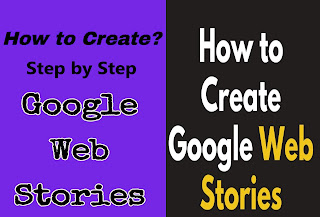




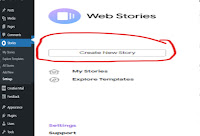

Comments
Post a Comment